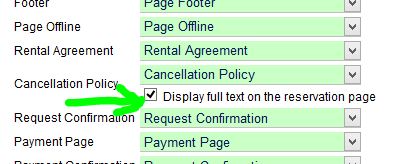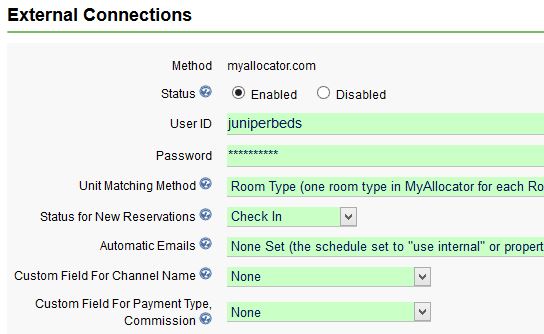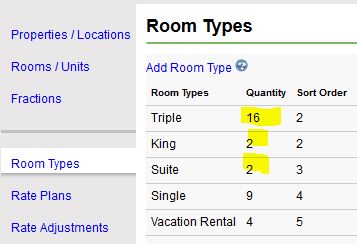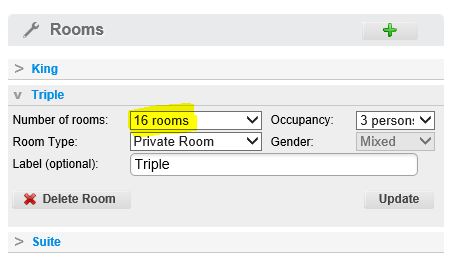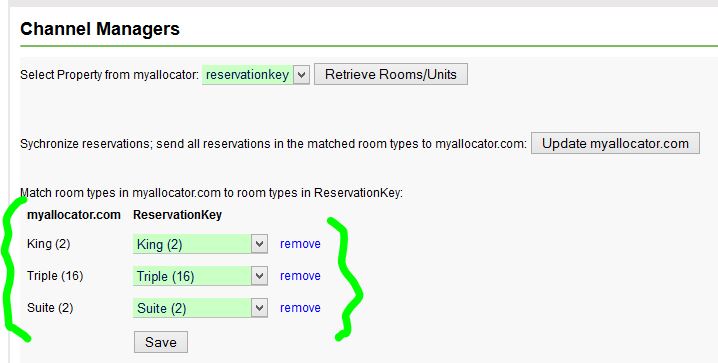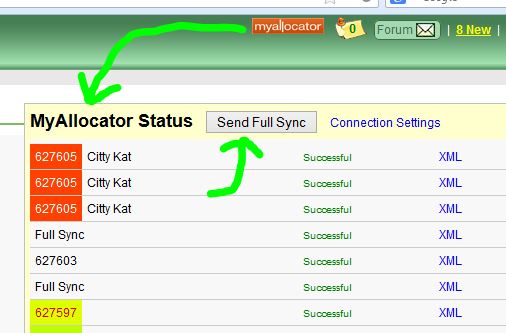For users that are taking advantage of our connection with our channel manager partner, myallocator.com, we now have two ways to set up matching between ReservationKey and Myallocator.
By Room TypeWe've just added the option to match room types in ReservationKey to those set up in Myallocator. With this method you don't need to set up one room in Myallocator for every room you have listed in ReservationKey. Instead, just set up your room types to match between the two systems. This makes it much faster to set up for larger properties, or those that have many units of similar types. Reservations made through your channels will be placed into the next available room of the type selected by the guest.
One to One (Room to Room)The is the original way. Set up one room type in Myallocator for every room you have in ReservationKey. And in Myallocator set the number available for each type to be one. Allows for more specific control of which rooms reservations are placed into.
To set up
matching by room type, go to Settings Tab, External Connections, Edit Myallocator settings. And select Unit Matching Method of Room Type.
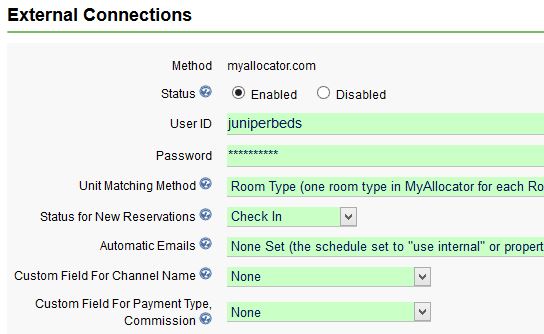
You should have already set up Room Types in ReservationKey and matched them to all your rooms/units.
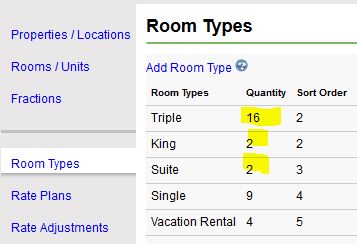
And you should have done the same in Myallocator.
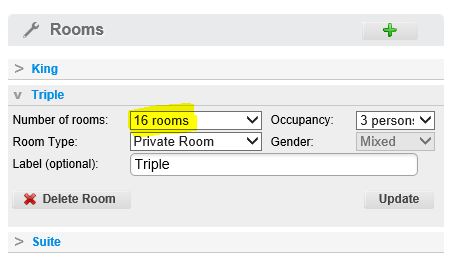
The quantity of types in both systems should match.
Do the actual matching by going to Edit Room/Unit settings in the External Connections section.

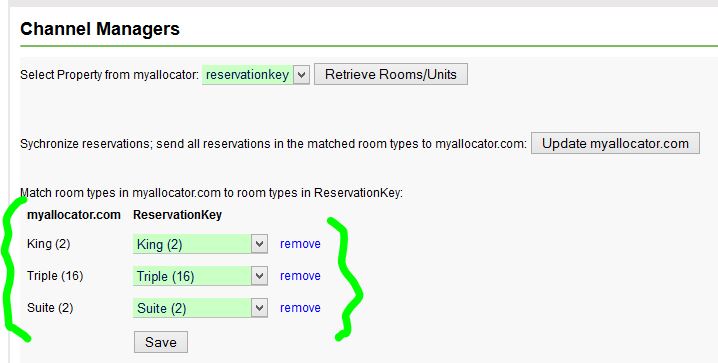
Once you have saved your matched room you can click the button "Update myallocator.com" in order to send a full sync to their system.
Now, whenever a reservation is created in ReservationKey, or through one of your OTA (Online Travel Agent) channels that is connected to Myallocator, all systems will stay in sync.
We have also made it easier to send a full sync whenever you want, by including this option in our Myallocator status window.
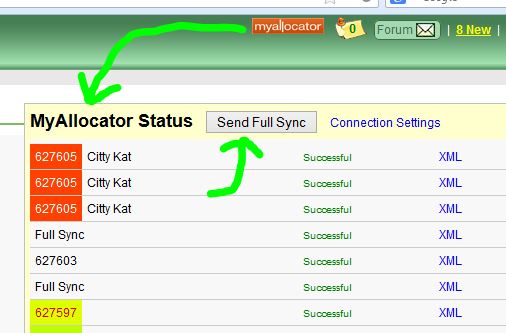
With matching by room type we send full syncs more often. For example, whenever reservations are deleted we send a full sync. You can monitor what is being sent by checking the status window (by clicking the Myallocator logo as seen in the above screenshot).
We hope this will make it even easier for our users to add channel management functionality to their accounts. Of course, we welcome feedback about this new method.