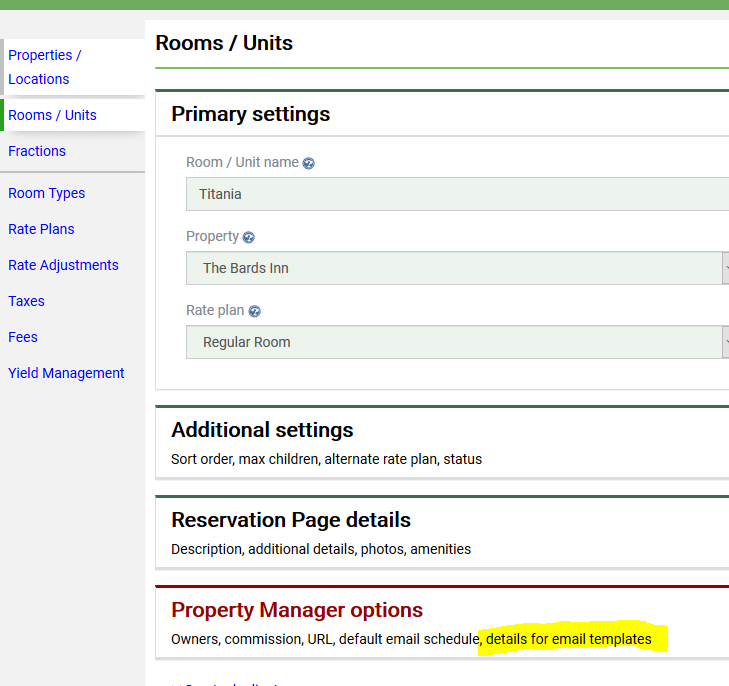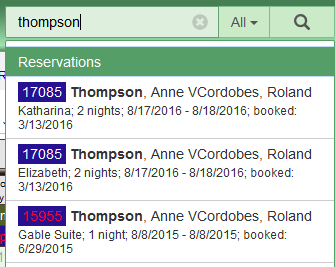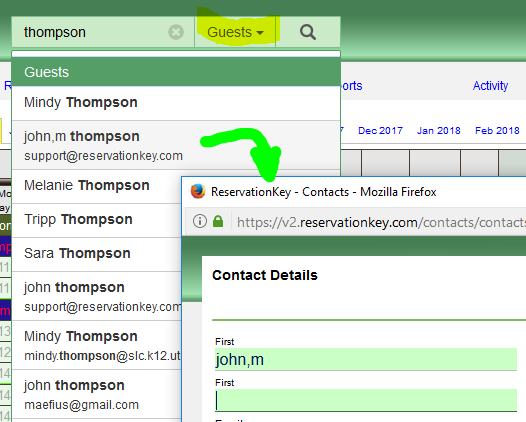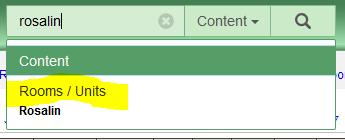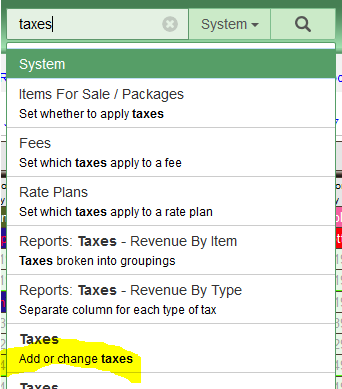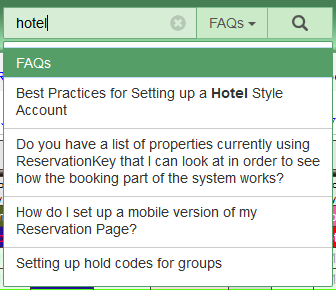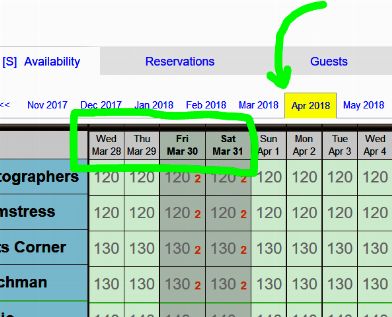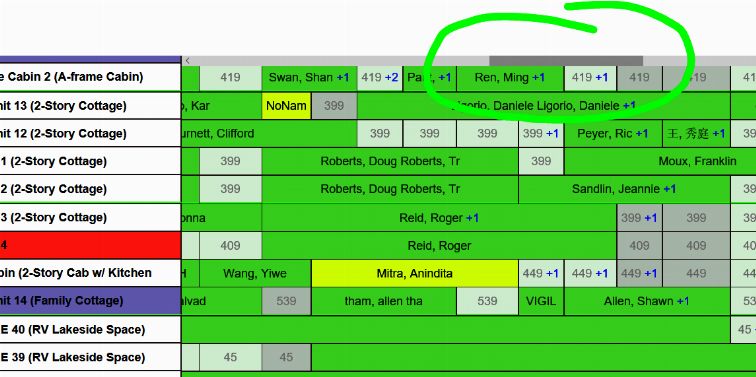We now have a way to search six different sections of the system, quickly and as you type. You can search all six sections at the same time, or select from the drop down field to only show results from one section at a time.
Here are some notes about each section.
1. ReservationsSearch by guest name, phone, email, address, ID number, and words within the notes fields. Type in a list of reservation ID numbers (separated by spaces or commas) and all matching reservations are returned.
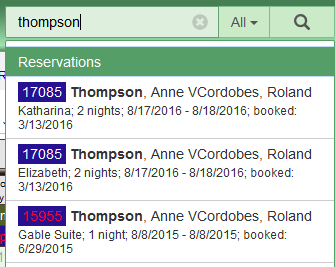 2. Guests
2. GuestsSearch by name or email. Click a guest to open up the small guest details window for editing that guest information.
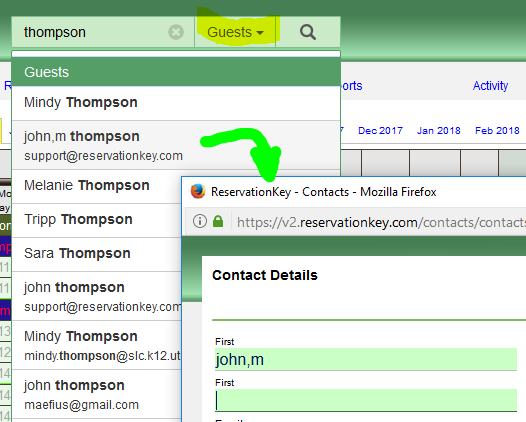 3. Content
3. ContentSearch for any content you have added to the system. For example search by room name and you can jump directly to the edit screen for that room. Search by user name and go directly to the user settings page.
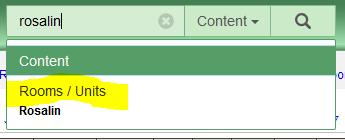 4. System
4. SystemThis section returns links to specific sections of the system. For example, If you can't remember where to edit Taxes just type "taxes" into the search bar and all the places where taxes appear in the system will be listed.
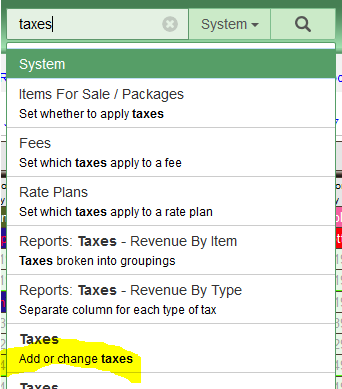
There are also a couple of special searches:
"bye" - sign out from the system
"forum" - opens the forum
"myallocator status" - opens the status modal
"change log" - opens the system change log modal
"new reservations" - opens the new reservations window
"reminders" - opens the reminders window
5. FAQsLinks directly to our FAQ database. Click a result and the answer will open within the system in a modal window.
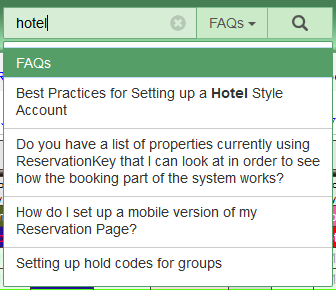 6. Videos
6. VideosSearch our database of tutorial videos. Click a video and the video opens directly within the system.