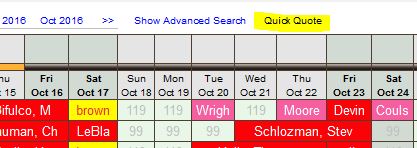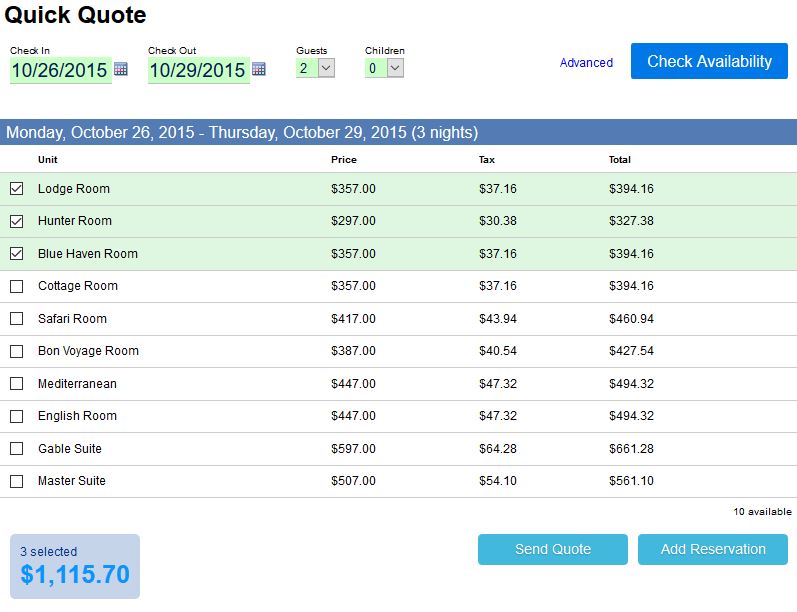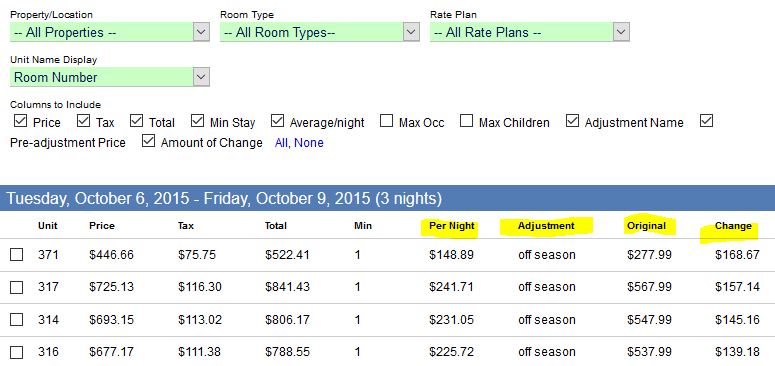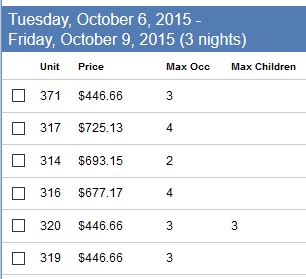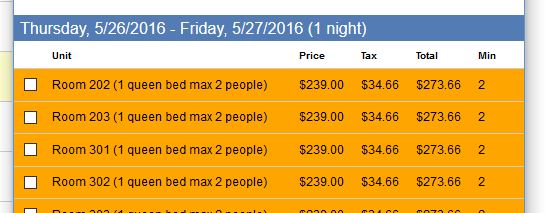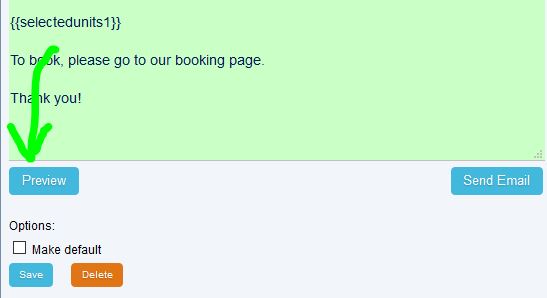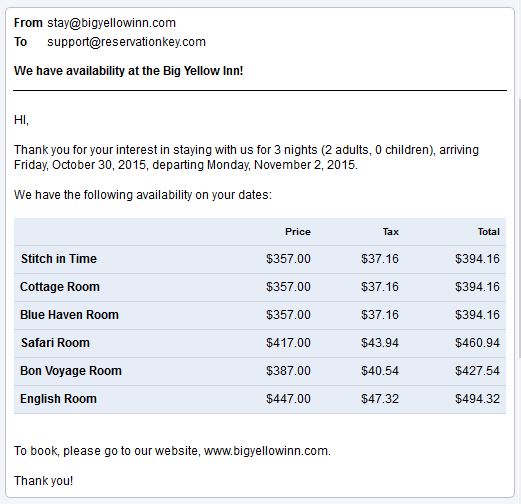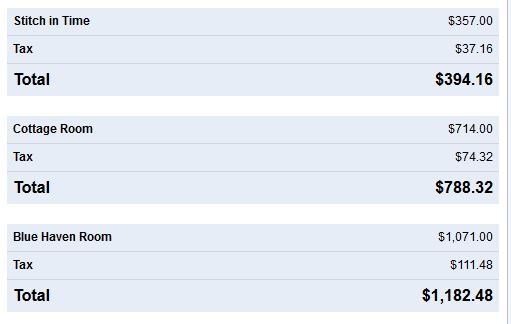Now there is a way to internally search availability and get a price quote, without having to create a reservation. After getting the quote, a new reservation may be added directly from this feature, or the quote may be sent via email. This feature is designed to work well with mobile devices also, so it may be easier to use this to add reservations on mobile devices rather than clicking on the calendar.
The link to the Quick Quote feature is located at the top of the Availability Calendar.
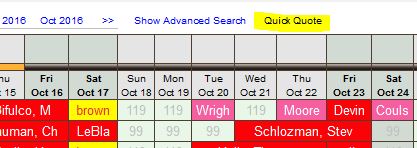
Clicking the link opens a window to search by date and number of guests, which returns a list of available rooms/units.
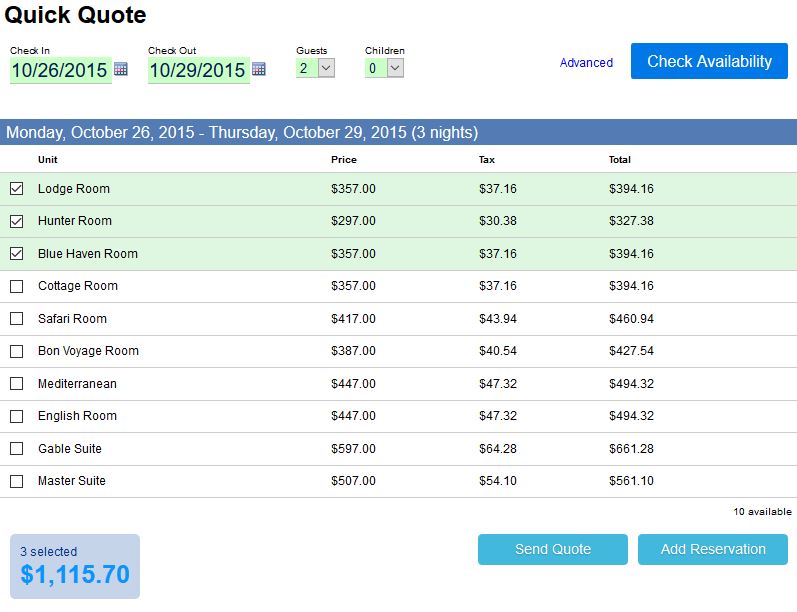
The total price is shown as rooms are selected.
To add more columns to the view, click Advanced. This is helpful to see if the rate is being changed by a rate adjustment (the adjustment name, and how much).
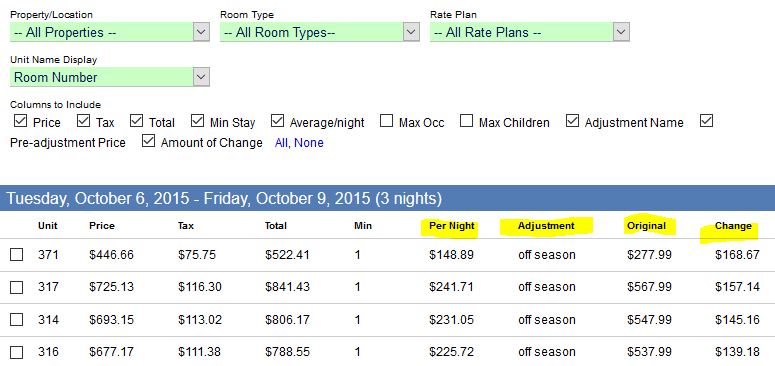
This can also be used to review maximum occupants allowed per room/unit.
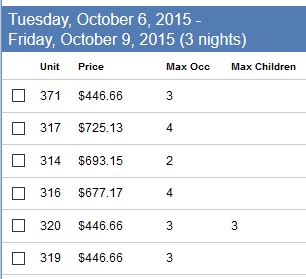
And if results are returned showing rooms available but the minimum stay is not met, those lines will show as orange.
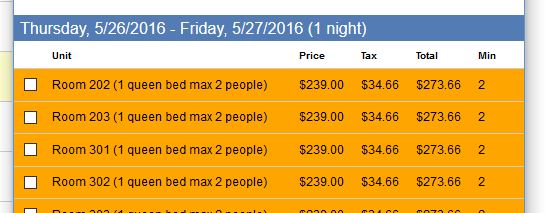
To send a quote via email, click the Send Quote button. Otherwise click the Add Reservation button to close the window and go to the Reservation Details screen.
Build a template using our merge codes and your text. Save the template, and make as many as needed.
Click Preview to see a sample of what will be sent using the selected template.
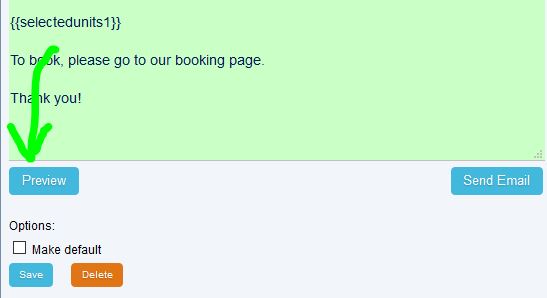
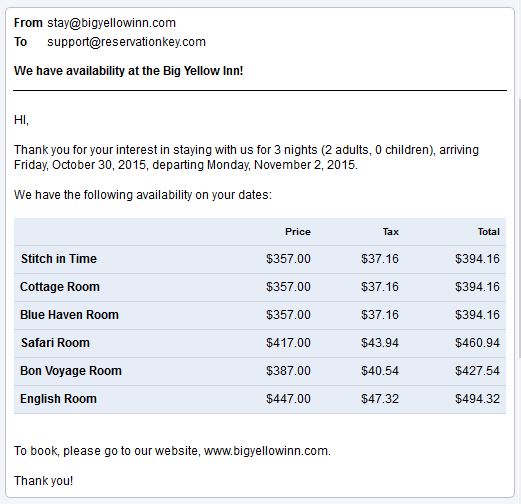
Use one of three merge codes to show a summary table of the selected rooms. Use the one appropriate for your needs. The above screenshot shows {{selectedunits1}} . The columns selected under Advanced are the same which show in the table.
{{selectedunits2}} - shows a separate box per room/unit available.
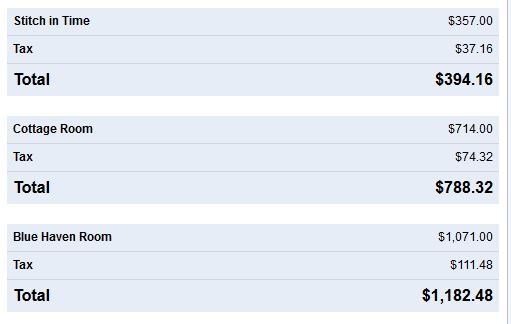
{{selectedunits3}} - Has a totals line at the bottom. Useful if the quote is for multiple rooms.